App Store Optimisation (ASO) Guide

Stimulate Revenue By Increasing Visibility, Downloads, and User Retention
Your app is swimming in a sea of 3.5 million apps in Google Play and over 2 million in the Apple App Store. An app in the ocean of apps. That's why App Store Optimisation (ASO) is so important.
With the right app store optimisation strategies, you can increase your revenue streams by getting discovered and connecting with high-quality and relevant audiences. Then promote your app's value propositions and benefits, and watch your app turn into a whale.
So why not let app store optimisation swing into action? ASO is your strategic weapon in the app marketplace—the GloFish that helps you stand out in the sea of apps. It’s like having a fluorescent light guide your target audience to your aquarium.
Key Takeaways
Here are the key points about App Store Optimisation:
- ASO is the process of optimising mobile apps to rank higher in an app store's search results, increasing visibility, and driving more downloads.
- Key ASO factors include the app title, keywords, description, icon, screenshots, and ratings/reviews.
- Conduct keyword research to identify relevant, high-traffic keywords to include in the app title, subtitle, and keyword fields.
- Write a compelling app description that clearly communicates the app's key features and benefits while naturally incorporating keywords.
- Design an eye-catching app icon, screenshots, and preview video to make a strong first impression and encourage downloads.
- Encourage satisfied users to leave positive ratings and reviews, as these heavily influence an app's ranking and conversion rate.
- Regularly monitor and analyse app store performance data to identify opportunities for ASO improvement and track results over time.
- ASO is an ongoing process that requires consistent effort and iteration to achieve and maintain strong app store visibility and downloads.
Let's focus on why ASO is important for your app. Have you seen the Google research showing that 48% discover new apps by browsing app stores, and 34% are recommended in the app stores?.. And a staggering 70% of Apple users search to uncover their next app obsession. With stats like that, ASO isn’t just important; it’s absolutely essential.
I'm sure you don’t want to see your app get lost in the digital shuffle. You and your team probably have elevated blood pressure after creating a stellar app.
Thankfully, ASO ensures your app gets noticed, downloaded, and loved by the most appreciative audience. Plus, it helps to cut user acquisition costs and increase conversion rates. Ultimately, ASO is a key strategy to help grow your revenue.
What is App Store Optimisation?
App Store Optimisation (ASO) is the strategy to improve your app's visibility and appeal in app stores, leading to more app installs, users, and customers.
ASO is all about arranging the elements in your favour. It uses ranking factors like relevant keywords, engaging descriptions, and eye-catching screenshots to light up your app in the search results. The brighter you shine, the more users will spot and install your app. So, let the sparks fly for organic growth and a broader audience reach!
App optimisation isn’t just a flash in the pan. It’s more than just climbing the search rankings. ASO flings open the doors to increased traffic by category and recommendations too. It’s a three-stage banger:
- Keyword Research: Understand your target audience's language. Find the keywords they use to search for similar apps and weave them into your app’s metadata.
- Page Listing Optimisation: Create a magnetic app store page listing that captures attention, shouts out your app’s unique selling points, and flaunts its features with engaging screenshots and videos. With ASO, your potential users don’t just browse - they hit the download button.
- Conversion Rate Optimisation: The art of understanding acquisition and user behaviour. Then make smart, data-driven changes to boost tap-through rates, drive downloads, and capture retention. High conversion rates boost your app’s rankings. They're also good for business.
ASO is your light show to attract ideal users, cut marketing costs, and build a rock-solid brand around your app.
Ready to light the fuse on ASO? Tools like Apptweak, Sensor Tower, and MobileAction are your lighting technicians, offering everything from keyword research and competitor analysis to ranking tracking and listing optimisation suggestions.
App stores also offer a treasure trove of guides and resources for mastering ASO best practices.
In short, app store optimisation is your strategy for success. And App Store Optimisation (ASO) services provide benefits as bountiful as a tree full of ripe apples waiting to be picked!
What are the benefits of ASO?
So, you’re asking, “What’s in it for me with this whole ASO deal?” Glad you asked. Because optimising your app in stores is the most effective marketing strategy. When done right, your return on investment can be huge. Here’s the rundown:
- Increased Visibility: A well-executed ASO strategy boosts your app’s visibility and leads it to rank highly in search results. It's the fluorescent genetic modification that illuminates your app, ensuring it is found.
- Enhanced Downloads and User Acquisition: ASO doesn’t stop at just getting your app noticed. Oh no, it takes things up a notch. ASO helps convert those curious glances into actual app installs and those downloads into eager users. It’s the secret seasoning to spice up your users.
- Improved Engagement: It’s about keeping them engaged and coming back for more. With ASO, you’re not only attracting new users but also ensuring existing and returning users stay hooked on your app and can’t put it down!
- Target Market: ASO also helps you target the right audience. It’s like having a homing pigeon deliver your message directly to those who need your app the most. This means quicker downloads and a potential boost in your app’s ranking and visibility in the store. If you play your cards right, you might even top the App Store charts!
- Reduced User Acquisition Costs: ASO is like a budget-friendly marketing genie. It helps you cut costs on acquiring users. It's like your wish being granted for a cost-effective marketing strategy. Your budget will acquire more customers.
- Conversion Rates: Ever wished for a higher conversion rate? Well, ASO is your genie granting that wish. It’s all about turning store visitors into app users. ASO optimises your app to make this wish a reality.
- Revenue Growth: Overall, ASO is about your app making money. With more visibility, downloads, and users, you’ll see your revenue grow. It is your reliable growth accelerator.
- Brand Building: Create a strong and consistent brand image with ASO. It’s your brand’s stylist, making sure it always looks its best and resonates with your audience.
- Localising for Target Users: ASO is a chameleon. It adapts your app to different languages and regions, making it more appealing to users across the globe. It’s like your passport to international success.
- Long-Term App Store Success: ASO isn’t a one-hit wonder. It’s a long-term strategy that maintains your app’s popularity and keeps it relevant in a constantly evolving digital landscape.
ASO gives your app a fighting chance against competitors. Remember, in the app store, you’re not just battling for visibility; you’re competing for user satisfaction. ASO ensures your app is built well, performs smoothly, and pleases users, giving it an edge over higher-rated competitors.
In short, ASO is your all-in-one, top-drawer, powerhouse tool for app store success. It’s your visibility booster, user magnet, cost reducer, conversion master, revenue generator, brand builder, global adapter, and long-term strategist all wrapped up in one. Now, that’s what I call a knockout deal!
How does App Store Optimisation work?
App Store Optimisation, or ASO, ain’t some mystical process. It’s a systematic, strategic approach to getting your app to stand out in the crowded app store. Then, installed and used.
Think of ASO as a tag-team match of organic and paid app marketing. It’s like a delicious peanut butter and jam sandwich - both elements are great individually, but they’re even better together.
First off, we have Keyword Optimisation. In simple terms, it’s about choosing the right words - words that your potential customers are likely to type into the search bar. We make sure to weave these words into your app’s metadata: App name, subtitle, descriptions, etc.
But remember, this ain’t just a game of throwing in a bunch of popular keywords and hoping something sticks. It’s about picking the right ones based on their search volume, relevancy, difficulty, and chance metrics. It’s like fishing - knowing what bait to use based on the fish you want to catch.
Next up, Conversion Rate Optimisation. Once your app is in the spotlight, you gotta make sure it puts on a show! We soup up the textual and visual elements of your app’s product page listing, making it as irresistible as fresh cakes and pastries in a bakery window.
But the ASO game doesn’t end there. You see, the app store is like a river, constantly flowing and changing. That’s where things like tracking, monitoring, analytics, reviews, and updates come in. We keep a close eye on these to ensure your app stays on top of its game.
Remember, app stores recommend apps based on user preferences and popularity. So, we use a mix of acquisition tactics like paid search, display ads, and app install ad campaigns. These boost your organic search visibility, category ranking, similar & related apps, and also your place in the top charts or featured in Google Play or the App Store.
In a nutshell, ASO is a cycle - a continuous loop of optimising, testing, and measuring. It’s the special ops that ensure your app doesn’t just blend into the crowd but stands tall and proud, ready to be downloaded by eager users.
How do users find and download mobile apps?
Ready to peek behind the curtain and discover how users find and download mobile apps? Brace yourself, 'cause here we go!
A whopping 48% of people find apps by simply strolling through the digital aisles of app stores. It’s like window shopping, but for apps.
While they're there, 34% of users rely on the app store to play matchmaker and recommend apps. It’s like a trusted friend whispering, “Hey, I think you’ll like this.”
Who would have thought 33% of users discover new apps through ads popping up in other apps? "You mean, advertising actually works!?" Clearly, it does.
About 32% of users stumble upon apps by reading about them online, while another 32% spot them being shared on social media. It’s like overhearing a juicy piece of gossip or seeing a trendy post and wanting to be part of the action.
31% have their curiosity piqued by ads while surfing the web. And 26% have their heads turned by flashy TV ads.
Don’t underestimate the power of search engines, either! 21% of users find apps through good old searching.
And guess what? YouTube ain’t just for funny cat videos. 20% of users find apps through ads on YouTube.
Now, here’s a surprise from Apple: Over 70% of App Store visitors use search to discover apps, with almost 65% of downloads happening right after a search. Talk about hitting the jackpot with a whopping average conversion rate of over 60%.
So, there you have it. Your roadmap to performance marketing: How users find and download apps. It’s a wild ride, but one that’s filled with opportunities for those who know how to navigate it.
Two Titan App Stores Of The ASO Jungle
The two heavyweights in this arena are undoubtedly the Apple App Store and Google Play, with their colossal user bases.
However, let’s not forget the scrappy contenders in this digital showdown: Amazon Appstore, Samsung Galaxy Store, and Huawei AppGallery. Each of these app stores has its own unique flair, and understanding their nuances is the first step to mastering the art of ASO
Clash of the App Store Titans:
Google Play vs. Apple Store
Let's take a look at the megastores in the app store arena. If you’re a first-timer about to launch your app, brace yourself to jump through some flaming hoops and bend to the will of these tech giants, especially our pal, Apple.
You see, getting your app reviewed and approved isn’t always an overnight affair. It can feel like an eternity, stretching from a few days to a week. Yes, sometimes you’re in the queue for some sweet time, occasionally more than just a couple of days.
So, if you’re a stickler for deadlines, make sure to submit your app well in advance to save yourself some last-minute panic attacks.
And let’s not sugarcoat it; rejection is part of the game. If and when you get rejected, changing your app store metadata and assets usually takes a day or two. But when you’re dealing with gnarlier issues, like licencing, you’re gonna need more time. So, be like the Scouts: Be Prepared.
Once you’ve crossed the approval finish line, Google sprints ahead, getting your app into the store in a flash - usually a modest one or two hours. Apple, on the other hand, might take a leisurely stroll; it can take up to 24 hours to list your app in the App Store.
So, in this Clash of the Titans, it’s all about understanding their quirks and playing by their rules. But with patience, preparation, and a pinch of tenacity, you’ll conquer the app publishing process!
Apple App Store & Google Play ASO Differences
There are a few other distinct app store differences. Your ASO specialist needs to master the art of weaving through their unique landscapes. And what’s the golden thread that ties it all together? You guessed it - keywords. But they play by different rules in each store.
Think of keywords in the Apple App Store as precious gold nuggets. They’re finite, and every single one matters. Choose your words with the precision of a surgeon, and for the love of all things holy, don’t repeat them and squander valuable space. Aim for maximum impact with every keyword you deploy.
On the other hand, Google Play encourages a game of strategic repetition with your target keywords and phrases. Google’s all-seeing algorithm scans every nook and cranny of your textual elements to rank your app for keywords. It’s like a shape-shifter, constantly evolving and always keeping you on your toes.
So, in this game of app store optimisation, knowing the lay of the land makes all the difference. And remember, the devil’s in the details!
App Store Ranking Factors
Apple’s App Store and Google Play operate on different algorithms, but they do share some common ranking signals. These include keywords in the app metadata, the volume and velocity of app downloads, app conversion rates, app ratings and reviews, and the app's retention rate.
Download volume and velocity - the number of downloads and speed at which an app is downloaded - are major ranking influencers.
The conversion rate, which indicates the percentage of users who download the app after seeing it in the search results or listings, is also crucial.
Ratings and reviews are vital. Apps with ratings over 4.0 stars are prioritised, and apps with less than 4.5 stars may struggle against higher-rated competitors.
The retention rate is another key factor. If users are uninstalling your app shortly after downloading it, that sends a negative signal to the app store. However, if users are returning daily and spending time on the app, that sends a positive signal, which can boost your ranking.
App performance is important, especially for Google Play. If your app doesn’t crash often and doesn’t take up space or consume too much battery, it’ll rank higher.
Just like in SEO, we only have an educated guess on the app store's ranking factors and how the algorithm prioritises them. Broadly speaking, these are the points your ASO specialist will optimise for in the App Store and Google Play:
Apple App Store Ranking Factors:
- App name
- App subtitle
- Keywords field
- Installs and engagement
- Conversion rates
- Ratings and reviews
- App updates
- In-app purchases
- Developer name
Google Play Ranking Factors:
- App name
- Short description
- Long description
- Installs and engagement
- Conversion rates
- Ratings and reviews
- In-app purchase
- App updates
- Android vitals
- Package name / Bundle ID
- Developer name
So, in a nutshell, while the App Store and Google Play have their own unique ranking factors, the essence of ASO remains the same: making your app as visible and appealing as possible to potential users.
The 3 Pillars of App Store Optimisation
Keyword Research, App Store Product Page Listing Optimisation, and User Acquisition & Engagement
Alright, now that we’ve seen the essence, let’s touch the heart and soul of ASO. Picture it like a well-oiled machine, with each cog playing a crucial role in propelling your app to stardom.
First up, we have Keyword Research: This is like mining for gold in the wild, wild west. You need to unearth those precious nuggets - the words and phrases that your target audience is typing into the search bar.
These are the gold bullion of ASO. They’ll make your app pop up in search results and get you that much-coveted visibility. It’s all about researching, analysing, and selecting the right keywords to include in your app’s title, subtitle, keyword field, and long and short descriptions.
Next, we move on to App Store Product Page Listing Optimisation: Think of this as dressing up your app for a red carpet. You need to make it so appealing that users can’t resist tapping that ‘download’ button.
This includes whipping up a killer app description, designing an eye-catching icon, and showcasing stunning screenshots or preview videos. The goal? To make your app the star of the show. Watch as your conversion rates accumulate. This is where A/B testing, app ratings, and app updates come into play.
Lastly, the final pillar is User Acquisition and Engagement. This is where you pull out the top trumps. From paid advertising and influencer partnerships to social media promotions and email marketing, the aim here is to reel in as many users as possible... and keep them engaged once they’ve downloaded your app.
Things like in-app events, push notifications, and updates keep your app fresh and engaging. Remember, in the world of ASO, more downloads and a higher engagement rate equate to higher rankings.
So there you have the three pillars of ASO: keyword research, app store product page listing optimisation, and user acquisition and engagement. Master these, and you’ll be well on your way to conquering the app stores.
App Store Showdown: Opportunities and Pitfalls of the Competitive Landscape
We’re about to embark on the turbulent terrain of app store competition. It’s a land riddled with challenges and teeming with opportunities, and the only way to conquer it is to spy on your competition.
The competition is fierce. Imagine a sea of apps, each contesting for a coveted spot on the user’s device. It’s like the digital version of the Hunger Games out there, and only the strongest survive.
The beauty of this competitive landscape lies in its dynamism. It’s a fertile ground for innovation and creativity. You’ve got the freedom to experiment, to push boundaries, and to create something that’s never been seen before. The possibilities are endless.
The key to acing this game is understanding the unique quirks of each app store. Both Google Play and the App Store have their own set of rules, their own algorithms, and their own audiences. Mastering the art of ASO for each store can be your special move in this battle royal.
And don’t forget, in this fast-paced world, staying stagnant is not an option. Keep your eyes on the competitors, keep your finger on the pulse of market trends, and keep evolving. Because the app store jungle is a land of opportunity. And with the right strategy, it’s yours for the taking!
ASO Competitor Research and App Store Analysis
Let’s get our hands dirty and dive right into the heart of the app store competition. This is where we start playing smart.
Identifying Competitors
To begin with, you’ve got to know your competitors. And by competitors, I mean your direct and indirect competitors.
Direct competitors are those sneaky apps that offer similar functionalities and cater to the same target audience as yours. They’re the ones that users might download instead of your app.
Indirect competitors, on the other hand, are the ones that address a related need or solve a similar problem. They might not be competing for the exact same users, but they’re still in your orbit.
Analysing Competitor App Store Listings
Once you’ve got your competitors on your radar, it’s time to do a little snooping around. Examine their app store listings with a microscope. What are their app titles? What keywords are they using in their descriptions? What do their screenshots look like? These details can give you a peek into their ASO strategy.
Utilising Competitor Research Tools
Now, I know what you’re thinking - how on earth am I supposed to get all this information? Well, that’s where app store intelligence tools come into play. Tools like AppTweak, MobileAction, and data.ai are like your secret agents in this mission.
They can provide you with valuable intel, from competitor metadata and keyword strategies to rankings, user reviews, and so much more.
The first step to winning the ASO battle is understanding your competition. It’s about being a step ahead and outsmarting them.
Deciphering Competitors' Keyword Code
Okay, now let’s get into the thick of your competitors’ keyword strategies. This is where we start to decipher the product page listing.
Identifying High-Performing Keywords
First things first, you’ve got to figure out which keywords are bringing in a small fortune for your competitors. Use your trusted tools to see which keywords are driving their traffic and app downloads. Remember, we’re not here to reinvent the wheel. If a keyword is working for them, it might just work for you too.
Exploring Long-Tail Keyword Opportunities
It’s time to go off the beaten path and explore some long-tail keyword opportunities. These are your niche phrases, which may not have as much competition but pack a punch when it comes to conversion potential. Remember, for ASO, we're talking about two or three-word phrases. It's not SEO!
Uncovering Hidden Gems
Don’t forget to dig into competitor reviews for hidden gems. These are keywords that users are using to describe their apps’ features or benefits. It’s like eavesdropping on a conversation about what users love about their apps. And who knows? You might just stumble upon a keyword that you hadn’t thought of before.
How about that? Analysing your competitors’ keywords is like breaking a code. And once you’ve cracked it, you’re one step closer to winning the ASO game. Let’s get cracking!
Keyword Competitive Gap Analysis for ASO Dominance
Now, let’s get down to the business of conducting a competitive gap analysis. Think of it like sizing up your opponent in a boxing ring. You’ve got to understand their strengths and weaknesses to land the knockout punch.
Comparing Keyword Overlap
Our first round in the ring is comparing keyword overlap. This is where we identify the common ground you share with your competitors. These are the keywords you’re both competing for.
But remember, it’s not just about what you have in common. You’ve also got to look at where you differ. These could be your secret weapon or your Achilles’ heel.
Finding Missed Opportunities
Next, we’re hunting for missed opportunities. These are high-potential keywords your competitors are neglecting. It’s like finding a hidden treasure chest that they’ve overlooked. Grab these opportunities, and you could just sail past your competitors in the ASO race.
Understanding Keyword Effectiveness
Finally, it’s time to assess the effectiveness of your competitors’ keywords. Analyse their keyword rankings and estimated downloads. This will give you a picture of which keywords are working for them and which ones aren’t. It’s like being a detective, piecing together the clues to solve the mystery of ASO success.
Conducting a competitive gap analysis is like stepping into the ring prepared. With this knowledge in your corner, you’re ready to take on the ASO world and come out swinging. Let’s get in there and show 'em what we’ve got!
Unleash the Future ASO Pro Ahead of the Curve
Alright, it’s time to pull up our socks and ensure we’re not just in the game, but leading it. Staying ahead of the curve in ASO isn’t just about knowing what your competitors and the market are doing today, but anticipating their next moves.
Monitoring Competitor Updates
Essentially, keep an eagle eye on your competitors. Track their app store listings, keywords, and strategies like a shadow. Every tweak they make, every change they implement, could be a signal of their next big move. And we want to be ready.
Analysing App Store Trends
We’re not just playing the game, we’re keeping an eye on the entire playing field. This means keeping up with new keyword trends and algorithm updates. The app stores are a living, breathing entity that’s always evolving. To stay in the game, we need to adapt as quickly as it changes.
Building a Sustainable ASO Advantage
Finally, it’s all about building a sustainable ASO advantage. Use the insights you glean from your competitors to continuously refine your ASO strategy. Because in this game, the one who evolves, wins.
Remember, staying ahead of the curve isn’t just about being faster or stronger. It’s about being smarter. It’s about making every move count. And with these tactics in your arsenal, you’re not just playing to win; you’re playing to dominate.
Mastering the Art of Optimising App Store Metadata
Let’s get down to the nuts and bolts of ASO - optimising your app store elements: titles, descriptions and visuals. Think of it like creating a winning recipe. You need the right ingredients, in the right proportions, cooked to perfection.
- Keyword Integration: First on our ingredient list are keywords. But we’re not just dumping them in. We’re selecting our keywords based on their relevance, search volume, and the chance they give us to rank higher. Then we’re going to implement our targeted keywords naturally and strategically. It’s like adding spice to a dish. Too little, and it’s bland. Too much, and it’s overpowering. You need just the right amount to make it delicious.
- Marketing Message: Second, we’re focusing on the killer question, "What's in it for me?" The value propositions and user benefits of your app should be as clear as a bell and as concise as a tweet. It’s like presenting a dish. You want it to look appealing, but you also want people to know exactly what they’re getting.
- Localisation: Lastly, we’re adding a dash of localisation. We’re adapting our keywords and messaging for different languages and regions. This is like tailoring your dish to the local palate. What works in one region may not work in another. You’ve got to adapt to the local taste to win the crowd.
Now that we’ve got our recipe, it’s time to cook up some ASO magic. With the right strategy, you can turn your app into a feast for the eyes and a treat for the users. So let’s get cooking!
Optimise Elements On Your App Store Page Listing
Let's break down app store product page listing optimisation. We're going to dress up your app for a red carpet. We're going to make it so appealing that users can’t resist clicking that ‘download’ button. And your app is the star of the show.
ASO Textual Elements: The Art of Weaving Keywords
Let's pick up our pencils and practice the art of ASO textual elements. Picture this: You’re a master weaver, and your keywords are the vibrant threads. Your task? Weaving these threads into the fabric of your app’s copy creates a stunning tapestry that not only attracts eyeballs but also makes the algorithms sit up and take notice.
The app stores provide several metadata fields, including your app’s name, subtitle, descriptions, and a special keyword field for those of us in the Apple App Store, to weave your keywords.
Now, hold onto your hats - we’re about to take a thrilling ride through each of these elements. By the end, you’ll be armed with the know-how to optimise each one, creating a masterpiece that organic and artificial intelligence will love.
Crafting the Perfect App Name: Aesthetic Simplicity and Ingenuity
When it comes to naming your app, our mantra is to keep it clean, simple, and downright catchy. If there’s room to slip in a keyword or two, then by all means, do it!
Why? Because the keywords in the name hold weight. The best keywords for your app in that space will do wonders. Even better if the keyword makes it crystal clear what your app does. It’s an absolute win.
Think about it. Before “WhatsApp” and “Spotify” became the giants they are today, they were just new kids on the block. But their titles, “WhatsApp Messenger” and “Spotify: Music and Podcasts,” gave users a no-nonsense idea of what they were downloading. And that is half the battle won.

So, optimise your title. Keep it 30 characters or under, and make sure you’ve squeezed in your most relevant keyword(s). You want it to tell the story of your app in a nutshell.
Play Console Help
- Your title should be unique and accessible, avoid common terms, and reinforce what your app is about.
- Keep your title focused. Longer titles are likely to be truncated or shortened depending on the device your users are browsing on.
- Avoid using subtle misspellings of general terms, as users may end up correcting misspelled search terms.
Remember, an app name isn’t just a name. It’s part of the first impression, the first interaction, and the first step to winning over your user. So let’s make it count!
Subtitle: Apple App Store Connect
This is where we strut our stuff in the keyword arena. The App Store subtitle is your golden opportunity to flex your top keywords. The catch? They should match relevant search queries and string together to form a snappy, descriptive phrase.
And remember, no repeats from your app’s name - that’s like an enthusiastic little brother telling the same joke. It was funny the first time, and the App Store's not laughing!

Think of your app’s subtitle as an overview of your app - succinct, clear, and packed with value. Here’s where you roll out the red carpet for your app’s features or typical uses. The ones that make your audience’s hearts beat a little faster.
And remember - your subtitle can be up to 30 characters long. It’s your app name shadow, popping up below it throughout the App Store. So make every character count, and let your subtitle do the talking!
Your app’s subtitle is intended to summarize your app in a concise phrase. Consider using this, rather than your app’s name, to explain the value of your app in greater detail. Avoid generic descriptions such as “world’s best app.” Instead, highlight features or typical uses of your app that resonate with your audience. You can update your subtitle when submitting a new version of your app to help you determine the subtitle that’s most effective for engaging users. A subtitle can be up to 30 characters long and appears below your app’s name throughout the App Store.
Apple Developer
Short Description: Google Play Console
Let’s tackle the Play Console's short description: the place where brevity meets creativity. With 80 characters, you've got almost triple the App Store Connect space to play. This is your chance to whip out your top keywords, flaunt your app’s benefits, and get users to sit up, take notice, and hopefully, take action.
What's the goal of the game? To get users to either install your app or expand their view to your full description. And we’re going to do it all in a way that resonates with your prospects. So think of those 80 characters as your hook - a tantalising teaser that leaves users hungry for more.
Provide a short, one-line description of your app experience.
Play Console Help
Apple App Store & Google Play Descriptions
Like two sides of a coin, they treat descriptions as differently as night and day. Google Play places your description at centre stage.
The spotlight’s on you to make every character count because these are the signals that Google’s algorithm hungrily devours to help place your app’s keyword ranking. It’s like a feast for their algorithm, and your description is the main course.
On the flip side, your Apple App Store description seems to be in the shadows. Their algorithm overlooks it. It’s as if it donned an invisibility cloak and poof, vanished from the App Store algorithm’s radar.
Description: Apple App Store Connect
Your App Store description isn’t just a space to fill with fluff. Oh no. This is your chance to convert prospects and sell your app like it’s hot. So what can you say to get them sprinting towards that install button?
Imagine you’re crafting an engaging story that sings the praises of your app’s features, functionality, value, and benefits. The perfect description is like a tantalising appetiser - a concise, informative paragraph - followed by a mouth-watering main course - a short list of product features and benefits.
Your goal? To make potential users feel like they’ve just hit the jackpot. In 4,000 characters or less, let them know what makes your app the star of the show and why they’ll want to give it a standing ovation.
And remember, always communicate in your brand’s tone of voice and use lingo that your target audience will nod along to.
And here’s a nugget of wisdom: The first sentence of your description is the gateway to your app. It’s what users read without having to tap to read more. So make every word count. Focus on your app’s unique benefits and value like a laser beam.
Oh, and if you’re thinking about flashing an accolade or two, Apple suggests tucking it at the end of your description or blending it into your promotional text. Now, go forth and sell that app!
Provide an engaging description that highlights the features and functionality of your app. The ideal description is a concise, informative paragraph followed by a short list of main features. Let potential users know what makes your app unique and why they’ll love it. Communicate in the tone of your brand, and use terminology your target audience will appreciate and understand. The first sentence of your description is the most important — this is what users can read without having to tap to read more. Every word counts, so focus on your app’s unique features.
Description: Google Play Console
The Play Console description isn’t just a description; it’s your 4000-character canvas to paint a vivid, compelling picture of your app with your keywords and phrases.
Think of it as a heart-to-heart conversation with Google, where you spill the beans about your app. And guess what? Google’s all ears! You can repeat your keywords as many times as you’d like, as long as your language flows naturally and doesn’t sound forced.
But here’s a word of caution: Avoid keyword stuffing like the plague. It’s a common metadata violation that Google simply won’t stand for.
Now, let’s talk about your target audience. You need to channel your brand’s voice and focus on what they stand to gain from your app. You’re not just providing a description; you’re offering an engaging narrative that highlights the features, benefits, and app value.
The perfect description is like a well-crafted roadmap, guiding your users towards why they’ll absolutely love your app. So, let them in on what makes your app as unique as a unicorn and use terminology they’ll appreciate and understand.
After all, the more they relate, the more they’ll love it. So go ahead. Make your mark with your description on Google Play!
- Focus on your users and what they will get from your app.
- Review your app’s description on the Google Play app and web store to ensure that the most vital text is visible on the top half of the web page where the users don't have to scroll down.
- Use SEO Best Practices in your "Description," but be mindful of the Google Play Content Policies regarding spam and IP Infringement (for example, keyword spamming, impersonation, etc.).
App Store Connect Keywords: Your Secret App Ranking Words
Let’s uncover the magic of the App Store's Keyword Field. This little field is your box of tricks, your magic circle to help rank your app. Think of it as the compass that directs your app to show up in the right search results.
Now, this isn’t a game of eeny, meeny, miny, moe. You need to pick your keywords with the power of a psychic. These should be words that your audience would use to find an app like yours. Dive deep into your research and be as specific as you can when describing your app’s features and functionality.
But wait, there’s a twist to the plot. You need to consider the trade-off between ranking well for less common terms, versus ranking lower for popular terms. Sure, popular terms like “jobs” or “social” may drive a tonne of traffic, but they’re like sharks in the water, highly competitive.
On the other hand, less common terms might not get as much traffic, but they’re like hidden gems, less competitive.
In this keyword battlefield, you’ve got 100 characters to deploy the remaining keywords you want to rank for. But heed my warning: never repeat keywords across any App Store Connect fields. They’re like one-hit wonders; they only count once.
And here’s a little nugget of knowledge for you: only use a comma to separate each keyword. Spaces are about as useful as a chocolate teapot here, they’re just a waste. So, if you want to rank for the search term “digital clock weather”, then you would enter “digital,clock,weather”.
This way, you’re not just targeting each keyword, but any combination of your keywords will produce a result. So, use your App Store Connect keywords wisely, and watch as your app rises in the ranks!
Keywords are limited to 100 characters total, with terms separated by commas and no spaces. Maximize the number of words that fit in this character limit by avoiding the following:
- Plurals of words that you’ve already included in singular form
- Names of categories or the word “app”
- Duplicate words
- Special characters — such as # or @ — unless they’re part of your brand identity. Special characters don’t carry extra weight when users search for your app.
Improper use of keywords is a common reason for App Store rejections. Do not use the following in your keywords:
- Unauthorized use of trademarked terms, celebrity names, and other protected words and phrases
- Terms that are not relevant to the app
- Competing app names
- Irrelevant, inappropriate, offensive, or objectionable terms
App Store Promotional Text To Connect & Convert
Let’s talk about your App Store’s promotional text. Now, you might be thinking, “But the promotional text doesn’t affect my app’s search ranking, so why bother?”
Well, that’s where you’re mistaken. Ignoring the value of your promotional text is a missed opportunity. And we’re not in the business of doing that, are we? Our goal, remember, is to win the conversion and retention game.
Think about it. You have every element at your disposal to optimise conversions, and your promotional text is one of them. It sits pretty at the top of the description, and you have up to 170 characters to work with.
The best part? You can update it anytime you want without submitting a new version of your app. It’s a classified ad that you can change whenever you want!
So, how do you make the most of this little gem? Use it to share the latest and greatest about your app. Got a limited-time offer? Shout it out. An upcoming feature that’s going to knock the socks off your users? Tease it in your promotional text.
Remember, every word counts when it comes to converting and retaining users. So, use your promotional text wisely and watch as your conversion rates rocket!
Your app’s promotional text appears at the top of the description and is up to 170 characters long. You can update promotional text at any time without having to submit a new version of your app. Consider using this to share the latest news about your app, such as limited-time sales or upcoming features.
ASO Visual Elements: When First Impressions Are Your Winning Bet
“Never judge a book by its cover.” Yep, that old chestnut. But let’s be brutally honest. We all do it. And when it comes to your app, the judgement comes in a blink-of-an-eye.
So, your app needs to pull its weight from the bell. It needs to step into the ring with its gloves on, ready to fight for attention.
Your app’s name and rating are like your cornermen in this bout. But the heavyweight champ? That’s your app’s visuals. Those images carry the weight of your app’s first impression.
And let me tell you, can it be influential. Compelling visuals can be the difference between a user installing your app or just tapping through to your app’s page.
But the match isn’t over yet. Once a prospect taps through to your app’s page, it’s your chance to throw in some more visuals.
App icons, images, and screenshots help make your app stand out in search results, categories, and featured app lists.
While not all graphic assets are required in your store listing, it is recommended to add quality screenshots that showcase your app’s supported platforms (for example, phone, 7-inch tablet, 10-inch tablet).
Here’s where you can further express your app’s benefits with more videos and images. Show them what your app can do. Give them a taste of the magic. Make them feel like they’re missing out if they don’t install your app.
Remember, in the world of apps, first impressions aren’t just important, they’re everything. So make sure your ASO visual elements are not just good, but knock-out great!
App Icon: Memorable Brand Recognition
Let me tell you something about app icons. They’re one of the first visuals people see. And they can make or break the decision to download your app. You’ve got about three seconds to make an impression, and if your icon doesn’t cut the mustard, you’re out of the game before it even starts.
So, what makes a good icon? It’s a blend of brand recognition, simplicity, and good old-fashioned stand-out-from-the-crowd uniqueness.
Your icon should be a clear representation of your brand. That means using your brand’s most recognisable symbols, elements, and colours. Including your wordmark can also help establish trust and connect users to your brand.
Simplicity. You need to visually explain your app’s value proposition simply and intuitively. We’re talking about clean lines, clear graphics, and no visual clutter. Remember, this isn’t a Picasso painting; it’s a functional piece of art that communicates a clear message.
Finally, you’ve gotta stand out. Understand the visual language of your category, but don’t just copy what everyone else is doing. Be the purple cow in a field. Break the mould and differentiate yourself from your competition in a meaningful way.
And remember, on the Google Play store, your icon is even more important for conversion rate optimisation. It’s the only creative element in the search results. So, put some serious thought into your icon design. Test different variations, analyse the results, and optimise accordingly.
In the end, a well-designed app icon can be a powerful marketing asset. It’s a visual handshake that invites users into your app. So, make it count!
Capture Compelling Screenshots
Screenshots in the app stores are a big deal, like a really big deal. They’re not just a set of pretty pictures. They’re your ticket to communicate your app’s benefits, propositions, and overall vibe to potential users.
The product page is your packaging, and the screenshots are your storytellers. They play a pivotal role in demonstrating your brand, narrating your story, and showing off those irresistible features and offers.
And here’s a creative twist: they appear in the App Store's search results. That’s right. According to Apple, 65% of App Store downloads are born from searches. So, your screenshots aren’t just sitting pretty on your product page; they’re out there in the wild, capturing the attention of searchers.
Use images captured from your app’s UI to visually communicate your app’s user experience. You can feature up to 10 screenshots on your App Store and Mac App Store product pages. Depending on the orientation of your screenshots, the first one to three images will appear in search results when no app preview is available, so make sure these highlight the essence of your app. Focus each subsequent screenshot on a main benefit or feature so that you fully convey your app’s value. If your app supports Dark Mode, consider including at least one screenshot that showcases what the experience looks like for users.
Now, let’s get down and dirty. You gotta play around with these bad boys. Test out different caption styles, change up the in-app content, switch up your backgrounds, and even explore custom designs.
Use your caption overlay to help communicate your message. Focus on your benefits and propositions. Make the elements pop. Paint a picture and tell them what they need to know. Craft that story.
And one more thing: portrait and landscape screenshots create a different vibe. Remember, portrait screenshots show up in three tiles on App Store search results. If you provide landscape screenshots, only one screenshot will show up in search results.
So, in a nutshell, screenshots are a powerful visual in your app store optimisation toolkit. Treat them with the importance they deserve. Test, tweak, and perfect, and watch as your conversion rate takes off!
App Videos
Both Google Play and the App Store offer the opportunity to showcase your app through videos, but they each have their own unique twist.
The Google Play Console lets you link a YouTube video to your app’s store listing. You know what that means? You can leverage the power of YouTube’s analytics to see where viewers lose interest and optimise your promo video for better engagement.
There are no restrictions on content, but remember, it’s always better to match the viewer’s intent and show the app experience.
Your video should set the right expectations and demonstrate the value of your app or game over similar titles.
Show the actual in-app or in-game experience, focusing on the core features and content as early as possible within the first 10 seconds of the video.
Now, the App Store is a bit more demanding. Apple wants you to show footage captured from the app itself; no fluff allowed. You can have up to three preview videos for each supported language.
An app preview demonstrates the features, functionality, and UI of your app in a short video that users watch directly on the App Store. Previews can be up to 30 seconds long and use footage captured on the device to show the experience of using your app. You can feature up to three app previews on your App Store and Mac App Store product pages, and localize them for all available App Store languages.
App previews autoplay with muted audio when users view your product page, so make sure the first few seconds of your video are visually compelling. App preview poster frames appear whenever videos do not autoplay.
In both cases, your videos should be more than just informative. They should be eye candy! Use your branding, catchy copy, and professional editing to make your videos as compelling as possible. After all, every asset is a cog in the wheel of your app marketing strategy.
So, pay attention to the platform guidelines, test, optimise, and watch your conversion rates soar with thrilling videos.
Google Play Feature Graphic
Ah, the Play Console's feature graphic! An unpolished diamond in the world of app store optimisation. This is a 1024x500 banner that acts as the thumbnail of your app’s promo video on the store listing. It’s like an advertisement for your app, sitting in prime position on your Google Play listing if you have a video.
It might be one of the first things potential users see when they come across your app. So, it’s your shot at making a powerful first impression. And it's crucial to ensure it is eye-catching and engaging. Use this blank canvas to best promote your app with impactful visuals and compelling text.
The feature graphic can encourage users to watch your app’s video or take action and download your app.
This isn’t just a pretty picture. It’s also a hard-working asset in your Google App Campaigns. It’s a banner ad catching the attention of passersby, so you want to make sure it screams, “Hey, look at me!” You need your feature graphic to stop users in their tracks, tickle their curiosity, and compel them to take action.
Google Play occasionally flashes your feature graphic at users while they’re strolling through the digital aisles of the app store.
So, when you’re designing your feature graphic, remember that it’s not just about making it look nice. It’s about communicating your app’s unique selling proposition and enticing users to dive in.
In essence, it’s a vital component in grabbing attention, generating interest, and nudging potential users towards that all-important ‘Install’ button.
Remember, in the world of app marketing, the feature graphic isn’t just a design element - it’s a marketing asset. Use it wisely!
App Store Conversion Optimisation: Key Strategies
Well, we’re about to get into the nitty-gritty of conversion optimisation for both the Apple App Store and Google Play Store. The art of understanding what makes them tick and making smart, data-driven changes to boost app installs and revenue.
So, the first thing you need to wrap your head around is the fact that conversion rate measurements aren’t exactly identical between these two platforms.
Apple's playing hardball with their user privacy. Especially since iOS 14. That changed the game of how we measure App Store optimisation conversion metrics.
Apple stopped letting us collect a treasure trove of user data without their explicit ‘go ahead’. And this can turn your ASO metrics upside down.
Now, don’t get me wrong! This isn’t necessarily the end of the world. It just means we’re gonna have to play by their rules and get creative with how we gather and analyse our data. After all, in the world of marketing, adaptation and innovation are the names of the game!
But, this could impact the fineness of the details and the accuracy of your ASO metrics. That’s just the reality we’ve got to grapple with.
ASO Conversion Metrics
ASO Specialists use several conversion metrics to measure app store success. Monitoring these metrics can help you understand the effectiveness of your ASO efforts. For example, a low conversion rate may indicate you need improvements on your app store page.
When it comes to the App Store, users can download apps directly from search results and other navigation screens without even visiting the app’s product page. They'll see alluring app store screenshots that compel them to "GET" the app.
Measuring App Performance
By understanding how users discover and interact with your app, you can create even better app experiences that help grow your business. Get valuable data you won’t find anywhere else in App Analytics, Sales and Trends, and Payments and Financial Reports within App Store Connect.
And for some time now, Google Play has offered a similar experience. We can install an app without visiting the Play Store listing. But in typical fashion, those attributions were slow to reflect on the Play Console. As we know, precise tracking is difficult.
Reports in Play Console
- Customize the acquisition report to answer specific acquisition questions on the conversion analysis page. Share your customized reports with a URL or export the data.
- Compare your app's conversion rate to similar apps and monitor how it changes over time. This helps you understand whether any shifts in performance are a result of something that has affected the whole ecosystem, or if it’s specific to your app.
- Evaluate how changes to your store listing have affected conversion rates
- See what users are most interested in by reviewing Google Play search terms that drive the most visits to your store listing
- Identify countries with a high number of visitors that may be good candidates for a custom store listing
- Determine where you need to improve your translation by identifying languages with low conversion rates
Here are the key ASO conversion metrics to track:
- Tap-Through Rate (TTR): The percentage of users that come across your app in the store (in Search, Top Charts, and Featured) and tap to view its product page.
- Conversion Rate (App Unit/Page Views): The percentage of users who download your app after viewing its page. This reflects how well your app page convinces users to download your app. In the U.S., the average conversion rate is roughly 30% for the App Store and Google Play.
- Referral Traffic Conversion Rate: The conversion rate of users who come to your app from links in other apps or websites.
- Install Rate (App Unit/Impressions): The percentage of users who download your app directly from the app store search or browse results without clicking through to your app page. This metric indicates how well your app stands out in the app store search/browse results.
Those metrics are influenced by various factors, including:
- On-metadata factors: These include the app name (title), description, icon, screenshots, feature graphic, and video previews. These elements should be optimised to be relevant, engaging, and compelling.
- Off-metadata factors: These involve the number of downloads, user ratings, and reviews. A higher number of downloads and positive ratings and reviews can improve these metrics.
- In-App Purchase Rate: App Installs to Revenue (In-App Purchases) measures the effectiveness of an app in converting users from initial download to purchasing within the app. This metric is crucial for apps that rely on in-app purchases or other sales as a primary revenue source.
- Retention Rate: The percentage of users who continue to use the app over time after installation, indicating user engagement and app stickiness.
- Churn Rate: The percentage of users who stop using the app within a certain timeframe. A lower churn rate indicates better user retention.
- Engagement Metrics: These include daily active users (DAU), monthly active users (MAU), session length, and frequency of use, which help understand how users interact with the app.
In the rough and tumble world of app stores, where everybody’s clamouring for attention, the only way to truly know if your ASO strategy is packing a punch is by keeping a beady eye on critical metrics.
This ain’t just about numbers, it’s about using those numbers to sniff out areas that need a little TLC and make data-backed decisions that’ll send your app’s performance skyward.
Monitor those metrics like a pit bull eyeing a steak, because they’re your guides to better visibility, more downloads, and ultimately, standing tall in the crowded app store arena.
A/B Testing: Experiment With Different Text & Element Variations To Optimise Conversions
Imagine you’re a detective, and each element on your app store page is a potential suspect in the case of the ‘lost conversions.’ Your mission, should you choose to accept it, is to play ‘secret agent’ with these elements to find out who’s the hero and who’s the villain.
We’re engaging in a high-stakes game of ‘What-If.’
What if we tweak the screenshots?
What if we liven up the app description?
What if we replaced the app icon?
Each change is a new hypothesis, a new adventure into the land of ‘What Works.’

But remember, we’re not playing pin the tail on the donkey here. Each test, each variation, and each result are a nugget of gold in our treasure chest of knowledge. It’s not about making changes willy-nilly; it’s about making informed decisions based on cold, hard data.
So, put your detective hat on. It’s time to experiment with different text and element variations, analyse the findings, and optimise your app store page for maximum conversions.
Product Page Optimisation
Now, let’s dig in and talk about how to optimise your product page using free App Store Connect testing. Think of your app icon, your screenshots, and your app previews as the star performers. These guys are your baseline. Your starting point. You kick off your test by providing alternate visual assets.
However, don’t change everything all at once. Modify one or two elements of the asset at a time. Why, you ask? Because we want to know exactly which change brought us those sweet, sweet results. We ain’t playing guessing games here; we want concrete answers as fast as possible.
For example, you can find out if:
- Showcasing a certain character or value proposition gets better results.
- Highlighting a particular feature or culturally relevant content boosts downloads in a certain location.
- Changing your app icon to a different style or color results in increased conversion.
- Including seasonal content leads to more downloads.
Store Listing Experiments
Revamp your Google Play store listing to turbocharge your installs and keep users coming back for more. Give your conversion rate a boost with the power of free A/B testing. You'll uncover the golden nuggets in your store listing's graphics and localised text.
Step into the lab and start experimenting with the graphics in your app’s main store listing. Tinker with your app’s icon, feature graphic, screenshots, and promo video to find that winning formula.
Use localised experiments to play around with your app descriptions in up to five different languages. And get inside information on acquisition and 1-day retention rates for each version of your store listing.
Remember to run your tests for at least two weeks to take into account the ebb and flow of weekday and weekend traffic patterns. Keep your finger on the pulse and revisit assets over time to stay on top of changes in users, locations, and seasonality.
Use this intel to make your app even more irresistible. This is a fantastic opportunity to A/B test different versions and see which one hooks your audience the best.
- Get the biggest impact by testing icons, videos, and screenshots
- Get the clearest results by testing a single asset at a time
- Test for at least a week to account for weekday vs weekend traffic patterns
- Revisit assets over time to account for changes in users, locations, and seasonality
- Opt-in to email notifications to be alerted when a winning variant has been declared
Choosing Your Split Testing Tools for Mobile App Conversion Optimisation
When it comes to A/B and split testing mobile apps, there are plenty of contenders in the mix. Here’s a quick rundown of some of the movers and shakers:
- Google Firebase: This bad boy is like a Swiss Army knife for mobile apps. We’re talking A/B testing, analytics, crash reporting, and boosting user engagement. It’s a fully-fledged powerhouse, often hailed as one of the top tools in the game.
- SplitMetrics: Now, this tool is laser-focused on A/B testing for mobile apps. It’s like a bloodhound, sniffing out key data to help you fine-tune your app store optimisation strategy like a pro.
- VWO Mobile App Testing: Part of the VWO platform, this tool is all about A/B testing for mobile apps. It’s like your own personal magic show, letting you unveil two or more variations of your app to different chunks of your audience to see which one gets the most applause.
Let’s not forget the other players on the field, each with their own unique flair. Apptimize is a robust mobile A/B testing platform, ready to roll up its sleeves and get down to business. And then there’s Storemaven, another contender that lets you A/B test mobile app icons, screenshots, videos, and descriptions right there in the app stores.
When it comes to choosing your tool, don’t just go for the shiniest one. Think about your specific needs and goals. Frequent testing and updating assets are necessary to stay competitive. After all, it’s not just about having a tool in your hand; it’s about how you swing it. So choose wisely, and let’s get those conversions cranked up!
App Ratings and Reviews: Getting 5 Stars & Positive Reviews
Ratings and reviews, the lifeblood of any successful mobile app! It’s just like in direct response marketing, where customer testimonials can make or break your sales. It’s the same in the app world.
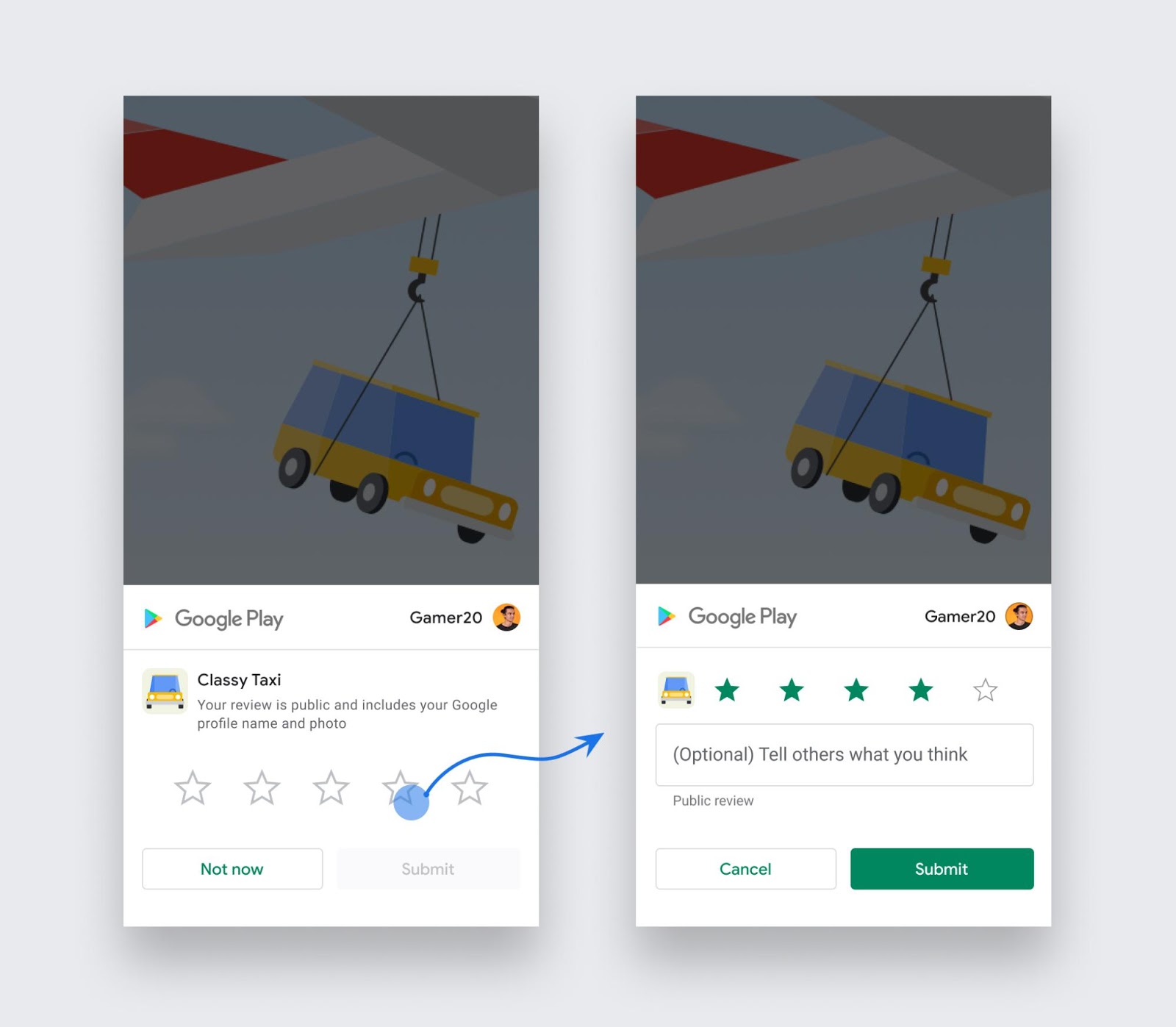
Now, to get those dreamed-of high ratings and glowing reviews, you need to make sure your app is on point. Quality is king. If your app is constantly crashing or draining your users’ phone batteries like a thirsty camel, then no amount of sweet talking will get you those 5-star ratings.
But let’s say your app is a real gem. It's finely tuned and works like a charm. Here’s how you can get those golden stars and stellar reviews:
- Ask for Ratings and Reviews: You know how salesmen are not shy about asking for a sale? Well, you shouldn’t be shy about asking for ratings and reviews either. A simple prompt can do wonders. But remember, timing is key. Don’t bombard your users with requests right after they open the app. Wait until they’ve just accomplished something in the app or experienced a positive moment. That’s when they’re most likely to give you a good rating or review.
- Respond to Reviews: If someone takes the time to write a review, good or bad, show them that you care. Thank them for their feedback. If it’s a negative review, address their concerns and let them know you’re working on a solution. This not only improves your relationship with that user, it also shows potential users that you’re active and care about user satisfaction.
- Manage Bad Reviews: Complaints can be gold mines. They highlight what’s wrong and give you a chance to fix it. Respond to bad reviews promptly and professionally. Show empathy and offer solutions. Once the issue is resolved, kindly ask the reviewer to update their review.
Use Updates as Opportunities: Whenever you update your app, it’s a fantastic opportunity to ask for reviews. Users who are updating your app are likely enjoying it, and they’re probably more likely to leave a positive review.
Remember, high ratings and positive reviews can significantly improve your app’s visibility and conversion rates in the app store. They’re glowing testimonials that give your app credibility and convince people to hit that download button.
So, focus on providing a quality app and a positive user experience. Just ask, and the stars will follow!
Call To Action Increases App Store Conversion Rate
A Call to Action (CTA) in your ASO metadata is a gentle nudge to prompt your app store visitors to download your app. It’s your sales pitch, your irresistible offer, your “Act now and get a free set of steak knives!” moment in your app store listing.
Why should you add CTAs, you ask? Well, you can have the most beautifully designed app, the most engaging screenshots, and the most cleverly written description, but without a badass CTA, you’re leaving users behind.
You’re relying on your potential users to take the leap on their own. They need clear, easy-to-follow instructions to take the plunge and hit that download button.
But wait a second, Google has expressed that we should "avoid adding any form of call-to-action, for example, "Download now," "Install now," "Play now," or "Try now"" for your short description, screenshots, and video. So we play smart with our CTAs.
Calls to action can be placed in a couple of key spots. The goal is to make your potential users feel like they’re missing out if they don’t hit that download button.
Paid Acquisition Conversion Strategies
We’re bang on the money when we talk about integrating paid acquisition strategies into your ASO game plan. Here’s my two cents on how you could master this approach:
- Fine-Tune Your Product Page: Your app’s product page is the first impression potential users get, so it’s crucial to make it count. Use custom product pages and custom store listings that speak directly to your users’ desires. This means having a catchy app title, a persuasive description, and eye-catching visuals that can reel in potential users and convince them to hit that download button.
- Invest in App-Install Campaigns: Running app-install campaigns across different ad networks can drive a steady stream of new daily downloads, improving your app’s visibility and conversion rates. This significant increase in traffic can change the game for your app’s performance on the app store.
- Leverage Search Ads: When it comes to paid acquisition, Apple Search Ads (ASA) is a dynamite tool to have in your arsenal. By bidding on specific keywords, your app can sit pretty at the top of search results, which can skyrocket your visibility and, subsequently, your conversion rates. The beauty of ASA is that it offers insights into high-performing keywords, which you can use in your organic ASO strategy to boost your app’s performance even further.
- Harness the Power of Social Media: Paid social media can be extremely effective for promoting your app. By advertising your product pages on platforms like Facebook, Instagram, and TikTok, you can reach a broader audience and increase your app’s visibility. The beauty of these platforms is that they allow you to A/B test your custom pages, so you can constantly optimise based on what’s resonating with your target audience.
Remember, it’s all about creating a synergy between organic optimisation and paid strategies. Each strategy has its strengths, and when they’re used together, they can elevate your ASO to a whole new level.
Don’t Forget to Localise: One size does not fit all in the world of ASO. Localising your app store listing for paid ads can ensure you’re speaking your users’ language (literally and figuratively), which can significantly boost your conversion rates globally.
App Store Localisation
Ah, localisation! Now, we’ve hit the nail on the head. In my experience, localisation isn’t just about translating your app’s text into multiple languages. It’s about crafting an app store experience that resonates with users on a local level, which can drive your conversion rates through the roof.
Uber's App Store localisation uses American and British English terminology.
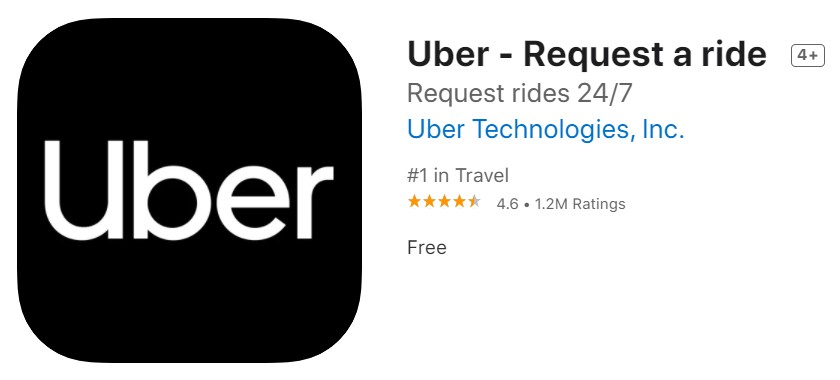

Trivago's screenshots attempt to resonate with locals by displaying familiar and popular areas to stay. And they customise the preview text and description too.

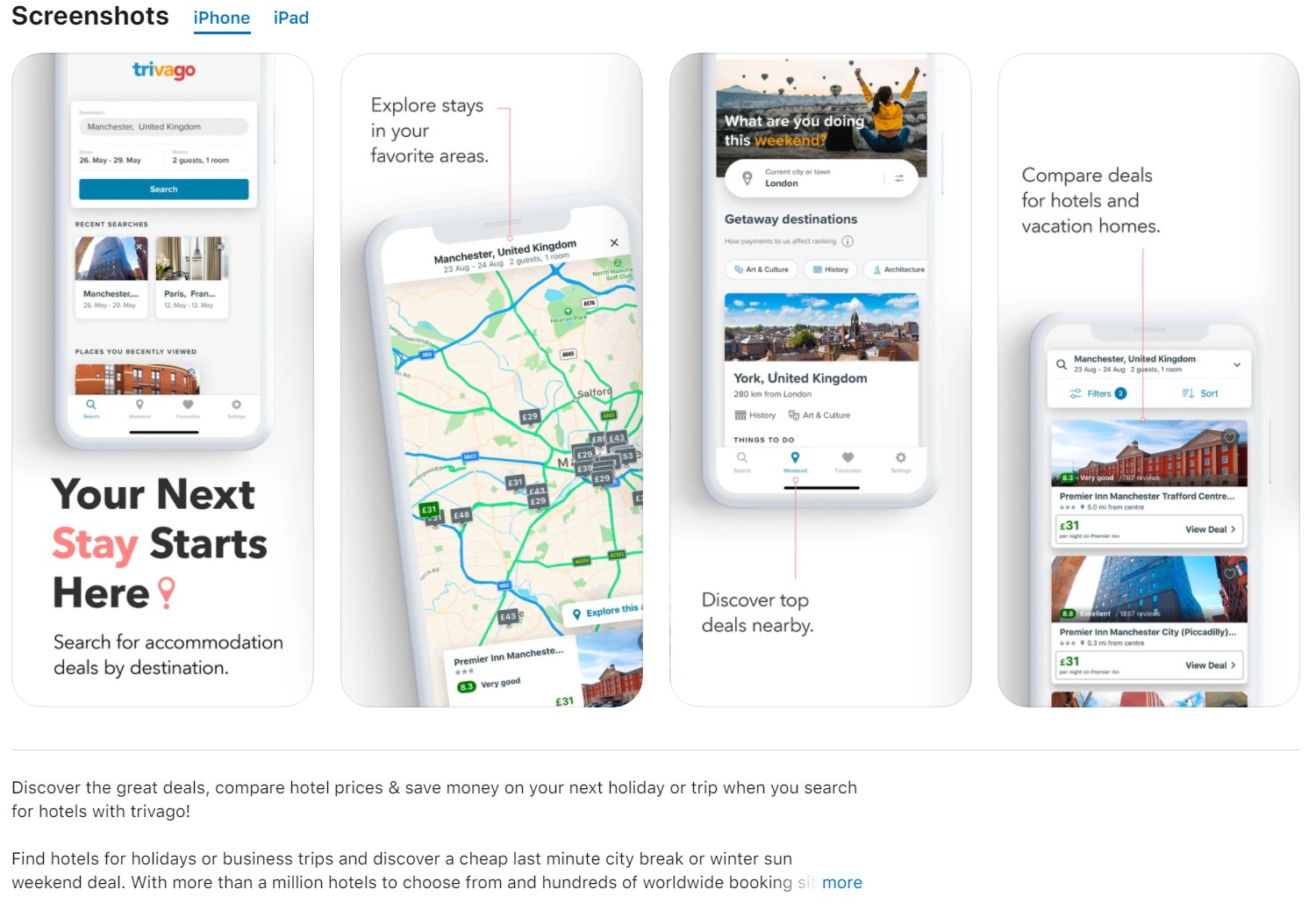
- Translation Is Just The Beginning: Sure, you need to translate your app’s title, description, and keywords into the local language. But don’t stop there. You also need to understand local search habits, as the way people search for apps can vary widely across different regions. Use keyword research tools to uncover popular local keywords and use them in your app store listing.
- Culture Is Key: Different locales have different aesthetic trends, visual metaphors, and understandings of symbols. So, you need to adapt your app’s visuals, including its icon, screenshots, and previews, to cater to local tastes. For example, if your app is a dating platform, don’t show profiles with traditionally British names on your Japanese store listing. Remember, what works well in one locale may not work in another.
- Test, Test, Test: As with every ASO strategy, you need to continually test your localised listings to see what works best. A/B testing can be your best friend here. By helping you uncover desires, you can ensure your app resonates with users on a deeper level, increasing downloads and, ultimately, your conversion rates.
- Seasonality Matters: Understanding local seasonality trends can help you plan your ASO strategy. For example, you might want to highlight different features of your fitness app depending on whether it’s summer or winter in a particular region.
Seasonality Influence on App Store Conversions
A diamond in the rough for boosting your app store conversion rates. Indeed, seasonality is. Let’s dive into how you can make the most of it:
Leverage Seasonal Opportunities: Every season presents its own unique opportunities. For instance, if you have a fitness app, you might see an uptick in downloads in January as people set New Year’s resolutions about getting in shape.
Or, if you’ve got a retail app, you might see a boost in downloads during the holiday shopping season. The trick is to tailor your app’s metadata and creatives to these seasonal trends.
Omni-Multimedia Technique: By implementing a multimedia promotional strategy for your app, you’ll be stirring up buzz across multiple mediums, including online advertising networks, social media, and email. And offline media such as television, radio, and print advertising.
It’s all about exposure leading up to and during prime time. The more touchpoints you generate with potential users, the higher the likelihood of them downloading your app.
Now, couple this with an omnichannel approach. This strategy ensures a seamless and consistent user experience across all platforms and devices.
Whether a user spots your app in an ad or lands on your app store page, they’re greeted with a uniform message and design, amplifying continuity and potentially giving your conversion rates a significant leg-up. It’s a one-two punch that could send your app downloads soaring.
Use App Store Promotional Features: In-App Events, a new feature on iOS 15, allows developers to showcase events happening inside their apps right on the App Store. Similarly, Google Play LiveOps events can be used to drive user engagement and retention during key seasons.
This is a fantastic way to draw attention to your app, improve your app’s performance and visibility on the app store, and increase downloads during a seasonal event.
Localisation, Localisation, Localisation: Remember, seasonality is not the same worldwide. For example, Christmas is a big deal in the UK, but it might not be in other countries. So, you need to tailor your seasonal ASO strategy to each locale.
Mastering the Retention, Engagement, and In-App Purchases Triad for App Store Conversion Optimisation
Every successful app marketer knows the mighty triumvirate: Retention, Engagement, and In-App Purchases. These are the lifeblood of top-tier app store conversion optimisation.
First up, Retention. Think of it as your app’s gravitational pull, keeping users in your orbit over time. The higher your retention rate, the more your app screams, “I’m useful! I’m engaging!” to your audience.
And, bear in mind, the app store's top dogs are watching. A stellar retention rate lifts your app’s ranking and visibility. It’s a game that reaches beyond just your app store page, stretching into the realms of app performance, user experience, and even the words you use inside your app.
Next, we’ve got Engagement. It’s one thing to get users to download your app, but how do you make them stick around and interact? The answer lies in understanding your users, tracking their interactions, and making the necessary improvements.
Want them to come back for more? Say hello to push notifications and email marketing. Regularly introduce new features and content to keep users engaged and your app fresh.
Finally, we’ve got In-App Purchases. The sweet sound of the cash register makes both you and the app store algorithms happy. It’s a clear signal that your app is providing value.
But it’s not just about getting users to part with their cash, it’s about optimising your offerings, pricing, and trial periods to make the deal too good to resist. When done right, this can lead to more downloads and sky-high conversion rates.
In a nutshell, if you want to be the king of app store conversion optimisation, you need to focus on retention, engagement, and in-app purchases. Not only will this improve your app’s ranking and visibility, but it will also give you invaluable insights into user behaviour. And, mate, knowledge is power in the world of app marketing.
Conversion Optimisation Strategy Magic
In the crowded and competitive app marketplace, a well-executed conversion optimisation strategy isn’t just a nice-to-have, it’s a downright necessity. It’s the x-factor that boosts your app’s visibility, ratchets up the download numbers, fattens up your revenue, and trims down your user acquisition costs.
You’ll want to polish your creative assets until they shine. Localise your content to resonate with your target audience. And dive headfirst into A/B testing to figure out what works and what doesn’t.
Remember, in the world of conversion optimisation, complacency is your worst enemy. Keep your strategies fresh, adapt to changes, and stay ahead of the curve.
Pay close attention to user feedback - it’s pure gold! It’s a direct line into the minds of your users and can provide valuable insights to enhance your app. Also, don’t forget to optimise for relevant keywords. They’re the breadcrumbs that lead users to your app.
And finally, keep a hawk’s eye on conversion-related metrics. They’re the vital signs of your app’s health and will tell you whether your optimisation efforts are paying off or if it’s time to change tack.
Advanced App Store Optimisation Techniques
Ready to dive into the moving parts of technical App Store Optimisation (ASO)? You bet! This is where the app meets the store, where the tech heads and marketing geniuses join forces to propel your app to the top of the charts.
Reducing App Size: In the app world, size does matter. The smaller your app’s size, the easier it is for users to download, especially in regions with slower internet speeds or limited storage space. So, trim the fat wherever you can.
App Performance: Nothing sends users running faster than a sluggish, buggy app. Invest in top-notch coding, monitor crash rates, and fix issues promptly. A smooth, glitch-free experience keeps users happy and coming back for more.
Ratings and Reviews: These are the lifeblood of your app’s reputation. Ask for ratings and reviews at the right time, like after a user completes a level or achieves a milestone. Deliver the request with a polite, unobtrusive prompt. You can automate responses to positive reviews and address negative feedback with empathy and a swift resolution.
Incentivise Reviews: This one is a bit controversial. Some app stores don’t like it when you incentivise reviews. But, if done correctly, it could bring you a boatload of reviews. You could offer in-app rewards for writing a review. But remember, you can’t demand a positive review, that’s against the rules.
Regular Updates: Updates aren’t just for fixing bugs. Every update is a chance to improve features, enhance the user experience, and show your users that you’re committed to providing the best possible app. Plus, frequent updates signal to the app stores that your app is being actively maintained, which can boost your ASO.
Android Vitals: The Google Play Console provides Android App Vitals - a treasure trove of performance data. Use it to monitor your app’s stability, battery usage, render time, and more. A stellar report card here can lead to a better ranking.
UX/UI: A user-friendly interface and a seamless user experience can boost your app’s retention and engagement rates, directly impacting your ASO. So, keep your design intuitive, your navigation smooth, and your content engaging.
In a nutshell, technical ASO is about making your app as attractive and user-friendly as possible, both on the surface and under the hood. It’s about creating an app that not only catches the user’s eye but also delivers on its promises. So go ahead, roll up your sleeves, and let’s make your app the best it can be!
Selecting Categories and Tags: Choose your app’s category and tags wisely. They play a crucial role in your app’s discoverability. Pick the most relevant category for your app, even if it’s more competitive. It’s better to be a small fish in a big pond than a big fish in a small pond where no one’s fishing. As for tags, use them to highlight your app’s key features or uses.
Optimise App Store Page Listings For Search Engine Results
Some say App Store Optimisation (ASO) is like SEO for mobile apps. But it's much more than that. Optimising for the app store's search is part of the equation. But our goal is different. We're optimising for the app install. People go to the app store to find a product and install it. Compare that to SEO; the objective is to provide the best answer to the search query.
One key optimisation difference lies in the value of backlinks and app downloads. Search engines value quality backlinks for website page ranking, and app stores value the download velocity of an app. A little SEO magic and harvesting quality backlinks can rev up your rate.
Why SEO For ASO
Did you know that your mobile app can shake hands with search engines too? That’s right! Search engines don’t just index websites. They’re also indexing mobile apps and showcasing them in their search results.
To get your app showcased, you need to link your app to your website. It’s like sending an invitation to the search engines to come and check your app. If a user who already has your app installed makes a search, the search engine will nudge them towards your app. If they don’t have it, they’ll be pointed towards the app store. All of this magic happens thanks to deep links in your app.
Now, keep in mind that app indexing dances to different tunes for iOS and Android apps. For an iOS app, you’ll need to create universal links. For an Android app, you’ll use intent filters in your app manifest and Android App Links to let Google crawl through your app.
Indexing your app is like adding a turbocharger to its visibility on Google. And if you manage to get backlinks from other websites, you’ll start to climb the search result rankings faster than a mountain goat!
Do you want to strap an extra turbocharger to your App Store Optimisation (ASO) strategy?
Get high-quality backlinks. Now, you might be thinking, “Backlinks? Isn’t that an SEO thing?” Well, you’re right, but this powerful tool can work wonders for your ASO too. Let’s dive in!
Importance of Backlinks in ASO: Backlinks are like invisible highways, driving potential users from various corners of the web straight to your app’s doorstep. While it’s not confirmed whether app store algorithms consider backlinks as a ranking factor, the benefits they bring to the table can’t be ignored.
The primary advantage is the potential for increased traffic to your app page. Each backlink is a gateway for users to discover your app, and with more traffic, you increase the chances of more downloads.
It’s a bit like hosting a party. Backlinks are the invitations - the more you send out, the more guests (or, in this case, potential users) show up!
Influencer Marketing for App Promotion
It's time to energise your app's promotion by partnering with social media influencers. Why? Because influencer marketing isn’t a flash in the pan. It’s a strategic instrument, a trusted formula for promoting mobile apps by leveraging the credibility and audience of people who’ve already won the hearts of your potential users.
The rewards? Think user acquisition, brand awareness, and reputation enhancement. It’s like hitting a marketing jackpot!
But here’s the key - you've gotta find the right influencer. This ain’t a numbers game alone. It’s about finding an influencer who aligns with your brand and can truly connect with your target audience. Scour the digital landscape - look at blog posts, videos, and podcasts. There are even specialised tools and agencies that can help you strike gold.
And don’t dismiss those micro-influencers with 1,000 to 100,000 followers. They might not be Hollywood stars, but their followers are engaged, invested, and ready to listen. Sometimes, less is more!
Influencer marketing for app promotion is an art. It’s about selecting the right influencers, planning the content strategy, and communicating your goals clearly. Nail these elements, and you’ve got a ticket to engage with your target audience and drive app growth in a way that leaves your competitors in the dust.
Let’s Round It All Up!
Remember, this ain’t a one-and-done deal. It’s a never-ending dance of research, optimisation, testing, and measurement. Keep a hawk’s eye on your analytics, monitor your KPIs like they’re your newborn, and don’t hesitate to tweak your strategy based on what the results are telling you.
App Store Optimisation (ASO) isn’t just a strategy, it’s your ticket to the premier league. It’s about making your app irresistible, making it stand out in the crowded app stores and nudging folks not just to download it, but to use it and love it.
Now, let’s recap those 3 Pillars of ASO:
- Keyword research: Like a detective, you’re hunting for those golden keywords that your potential users are searching for and sprinkling them in your app’s metadata.
- App store page listing optimisation: This is where you craft a compelling title, description, screenshots, and icon that make your app the star of the store.
- User acquisition and engagement: It’s about not just attracting users to your app, but also making sure they stick around.
And what do you get out of all this hard work? Here are the spoils of your ASO war:
- Increased Visibility: Your app climbs the search results, making it easier for users to stumble upon it.
- Improved Conversion Rates: A well-optimised app store page listing turns curious browsers into downloaders.
- More Downloads, More Revenue: Higher converting visibility equals more app installs and revenue streams.
- Reduced User Acquisition Costs: ASO helps you save some of those hard-earned pounds on user acquisition.
- Increased Brand Awareness: A well-optimised app becomes a beacon for your brand, helping you build recognition and loyalty.
In a nutshell, ASO is your strategic modification in the ocean of apps. Ignore it at your own peril!






